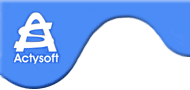Support
Starting Application/ Connecting to servers |
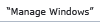 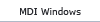 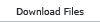  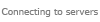 |
You need to do the following to connect to an FTP server
- Open "Explorer" or "Navigator" window
- In the text field on the toolbar enter an address of FTP, FTPS or SFTP server in ftp://[user:password@]server-name[:port/server-folder], ftps://[user:password@]server-name[:port/server-folder] or sftp://[user:password@]server-name[:port/server-folder] format

- Click on
 button or press "Enter" on the keyboard. button or press "Enter" on the keyboard.
- In "Log Window" window you may control the process of connecting to a server and see different informative or error messages
- To disconnect from a server, you may enter an address of another server in the text field, or enter a local folder path in "disk:\local path" format.
To connect to a P2P network, you will need to do the following:
- Go to "Find" window
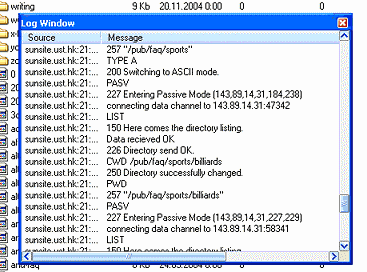
- Enter a search query in the text field
- Set necessary search filters to limit the number of search matches
- Click on
 button or press "Enter" key on the keyboard. button or press "Enter" key on the keyboard.
- To disconnect from P2P network, go to "Explorer" window from "Find" window.
|